- Print
- PDF
Due to a change in the way that Microsoft ® manages the forms in CE, there will be some errors in the setup forms for the CE Connector.
When opening the following form,
Lasernet flyout/group
Lasernet group/HTTP Method
Lasernet group/OData Dialog
Lasernet group/OData Direct Submit
Lasernet group/Open URL
you may see the following error message:
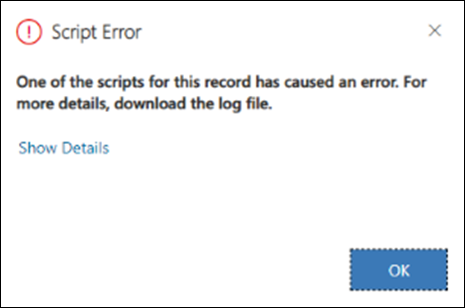
This is due to the way the form is managing the default value for ‘order’. There is a way to fix this error, which is to deploy a solution that updates the logic.
Note
Before undertaking the solution to this error, users must create, modify and deploy a new CE solution. If this is not something that you are comfortable with, refer the task to your CE system admin.
Create a Solution Containing the Modifications
Navigate to Settings and select Advanced Settings from the dropdown menu.
(3).png)
On the Settings page, under Customization, select Solutions.
(3).png)
On the All Solutions page, click New to create a new solution.
(3).png)
Add values to the following fields:
Display Name and Name: Give the solution a sensible name and display name - these can be the same.
Publisher: Select the appropriate publisher (we have used the default publisher for the organization).
Version: Set version as ‘1’.
The Configuration Page field can be left blank.
Click Save.
(3).png)
(2).png)
Add the Entities
Within the newly created solution, navigate to Components > Entities and then click Add Existing.
(2).png)
Add the following entities from the list:
Lasernet flyout/group
Lasernet group/HTTP Method
Lasernet group/OData Dialog
Lasernet group/OData Direct Submit
Lasernet group/Open URL
(2).png)
You can multi-select entities in the list; the entries in the screenshot above are examples only.
Once the entries from step 2 have been added, click OK.
Clear the Include entity metadata checkbox and select Main from the Form Type column for each selected entity.
(2).png)
Click Next and then Finish once the last entity has been configured.
Select No, do not include required components. Your solution will now look like this:
(2).png)
Change the Value on the Form
Open the Main form for the entity.
(2).png)
Click Form Properties in the ribbon.
(2).png)
Within Event Handlers, click Edit for the Formpipe.Lasernet.DefaultValues.setDefaultValues function.
(2).png)
Change "lac_order", “1” to "lac_order", 1.
(2).png)
Click OK > OK and then Save and Close.
Publish
Click Save and then select Publish in the ribbon.
(2).png)
Repeat for each form mentioned in this article:
Lasernet flyout/group
Lasernet group/HTTP Method
Lasernet group/OData Dialog
Lasernet group/OData Direct Submit
Lasernet group/Open URL

