- Print
- PDF
Autoform DM Search Form in Dynamics 365
This section of the guide covers the Autoform DM form created using the Form link in this step.
The following screenshot shows how the Autoform DM documents button is added to the All customers form. In this case, the Form name is CustTable, and the Control name is mibDocuView.
The name of the button can be changed by using the same Form link.
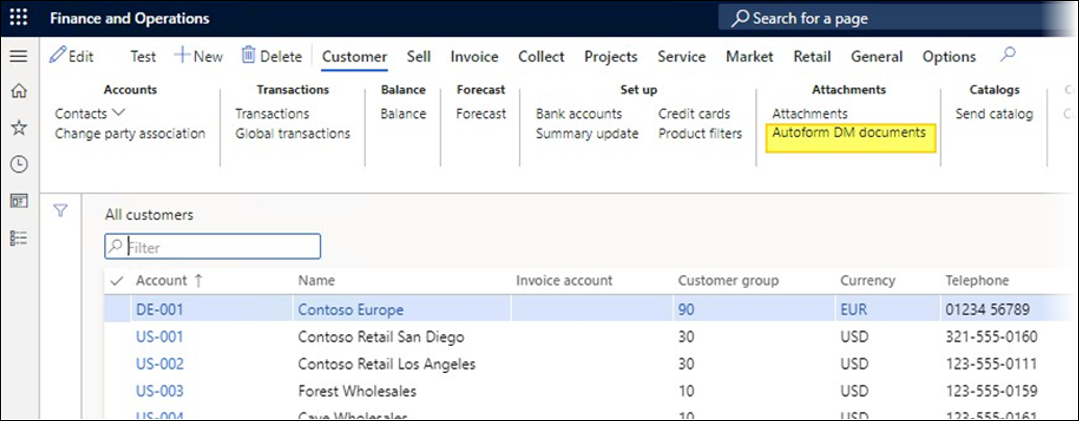
After clicking the button, the Autoform DM documents form opens.
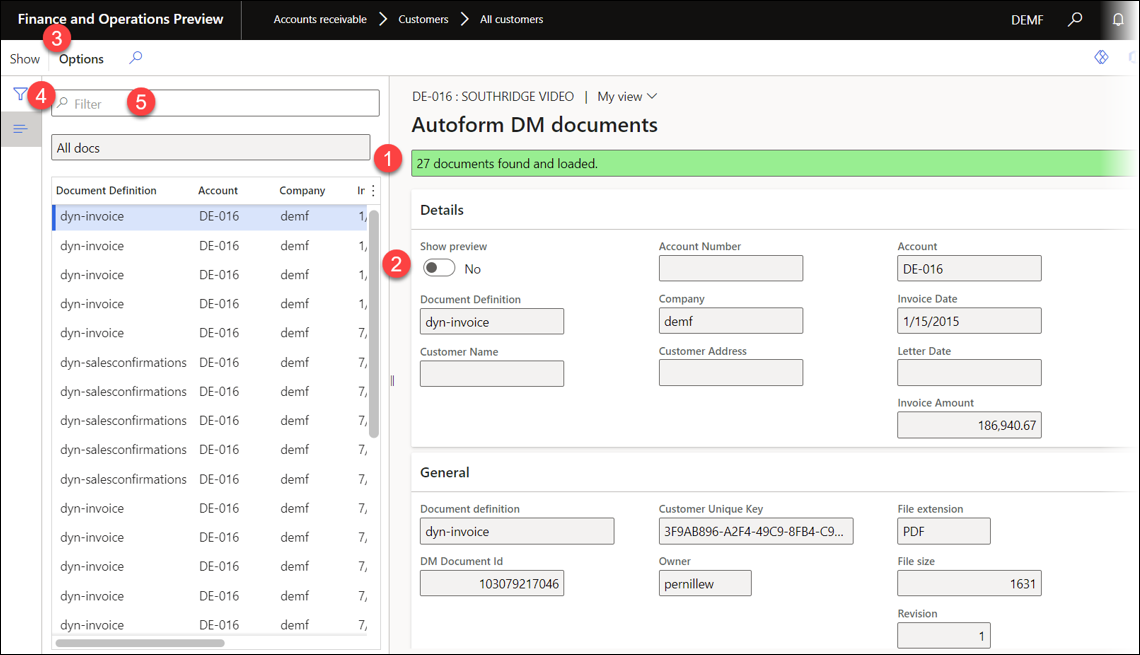
Colored band: Signals the loading status of the Autoform DM documents:
Yellow: Loading
Green: Loaded
Show preview: This toggle enables the user to decide whether the document’s preview should be shown under the General section.
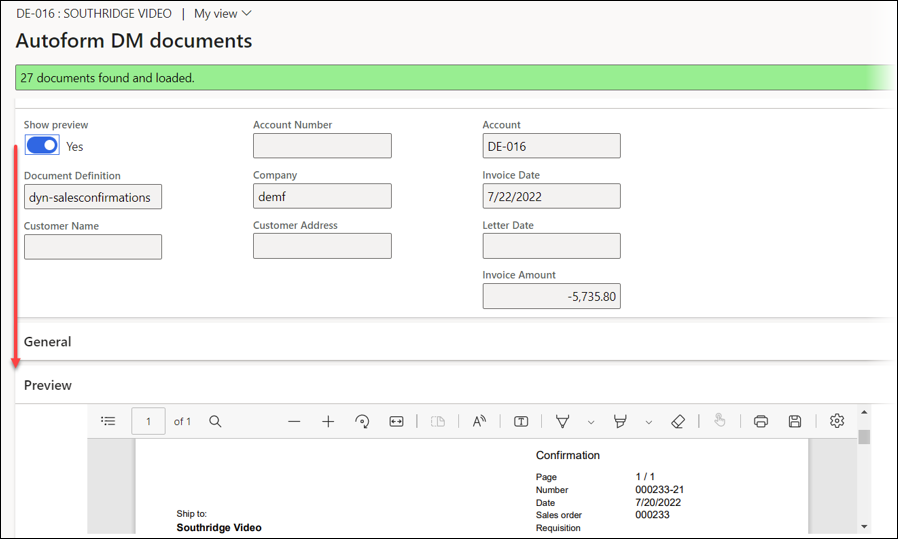
Show: This button opens the document in the standard preview form with standard Dynamics functionalities.
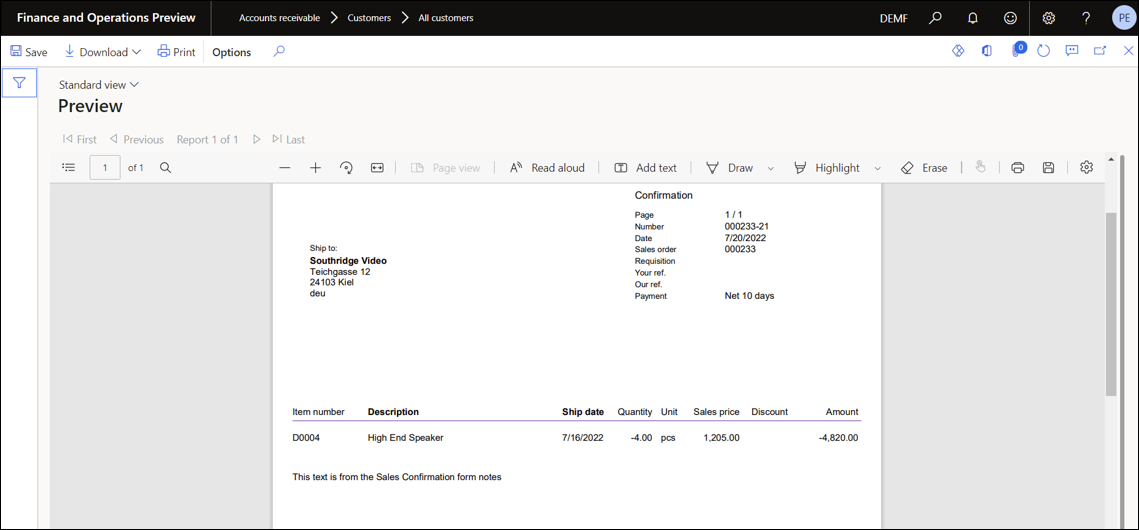
Filter pane: For more information, consult this page.
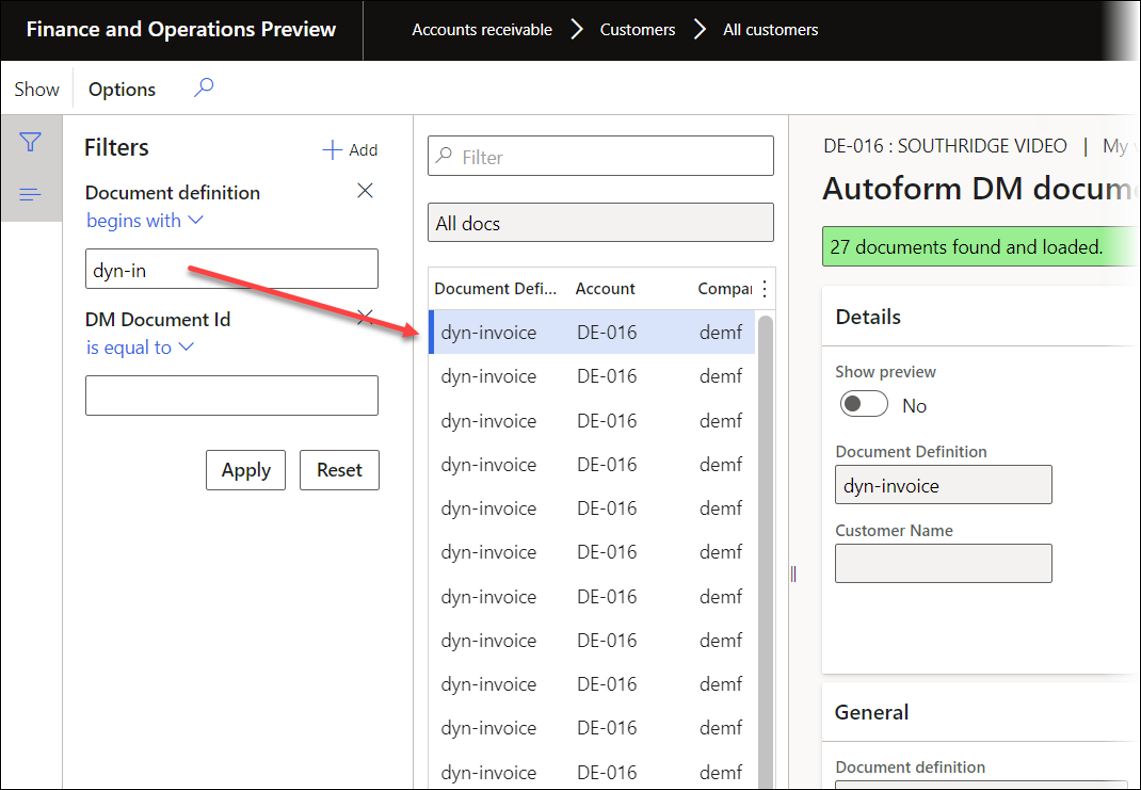
QuickFilter: For more information, consult this page.
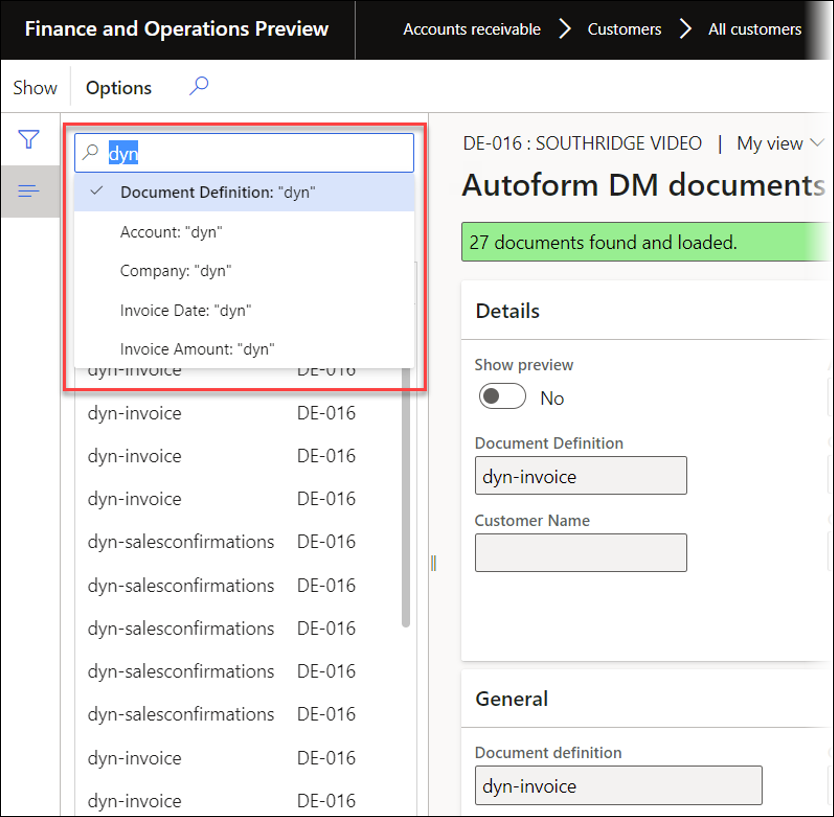
The documents found through the search fields in Autoform DM, the corresponding values in Dynamics, and the required fields (Result and Show) are displayed and searchable.


