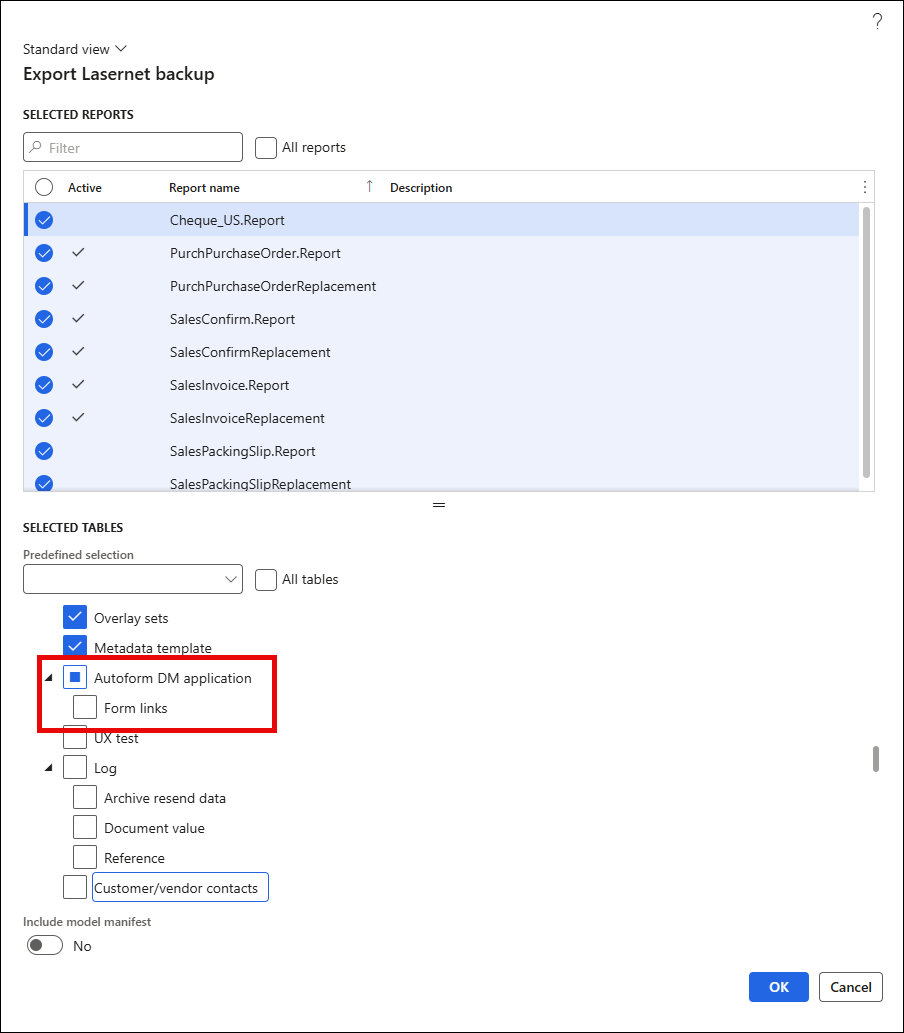- Print
- PDF
Introduction
After the connection is established, navigate to the Autoform DM menu within the Lasernet module.
Click the dropdown menu to expand the list and select Autoform DM applications.

Autoform DM Applications
On the Autoform DM applications page, you can create and manage your applications.
Note
Multiple applications can be created using different connections, different mapping, and/or different metadata keys/values.
To create a new application, follow these steps:
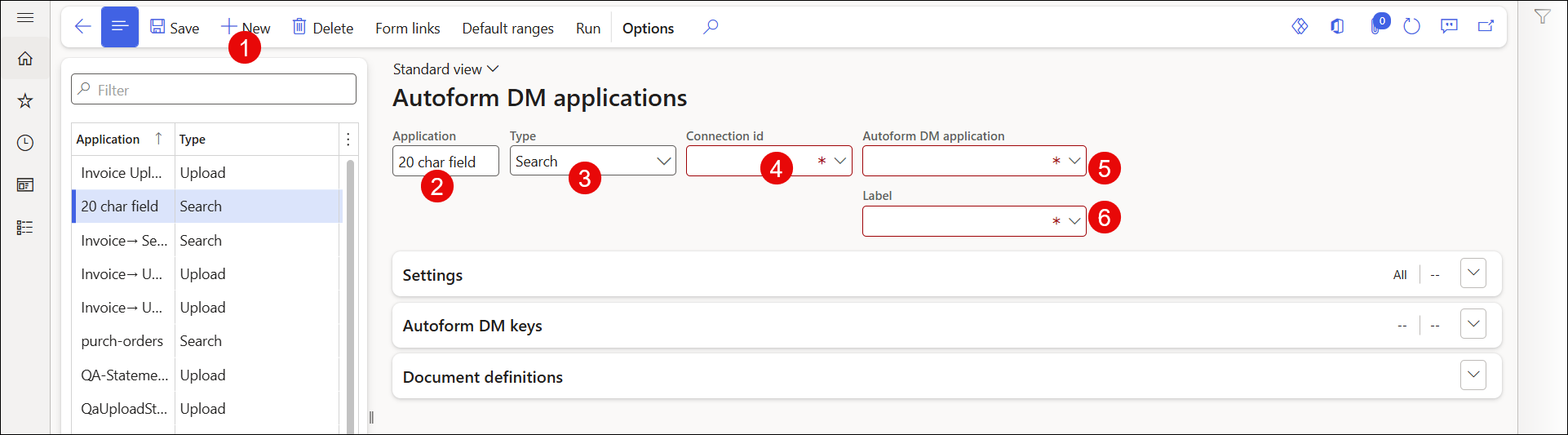
Click New.
Enter a unique name containing up to 20 characters in the Application field.
Select an option from the Type drop-down menu. Two options are available: Search and Upload.
Select an option from the Connection id dropdown menu. These are the connections configured in Lasernet > Setup > Connections.
Select an option from the Autoform DM application drop-down menu. These are the applications configured in Autoform DM that will be used in Dynamics 365 Finance and Operations.
If you wish to create another label, click the Label dropdown menu to show the Language Text form. From here, you can create your own label:

Settings
The Settings section of the Autoform DM applications page enables you to configure which user or users can access the button created using Form links (in this case, it will be the Autoform DM documents button).
Follow these steps:
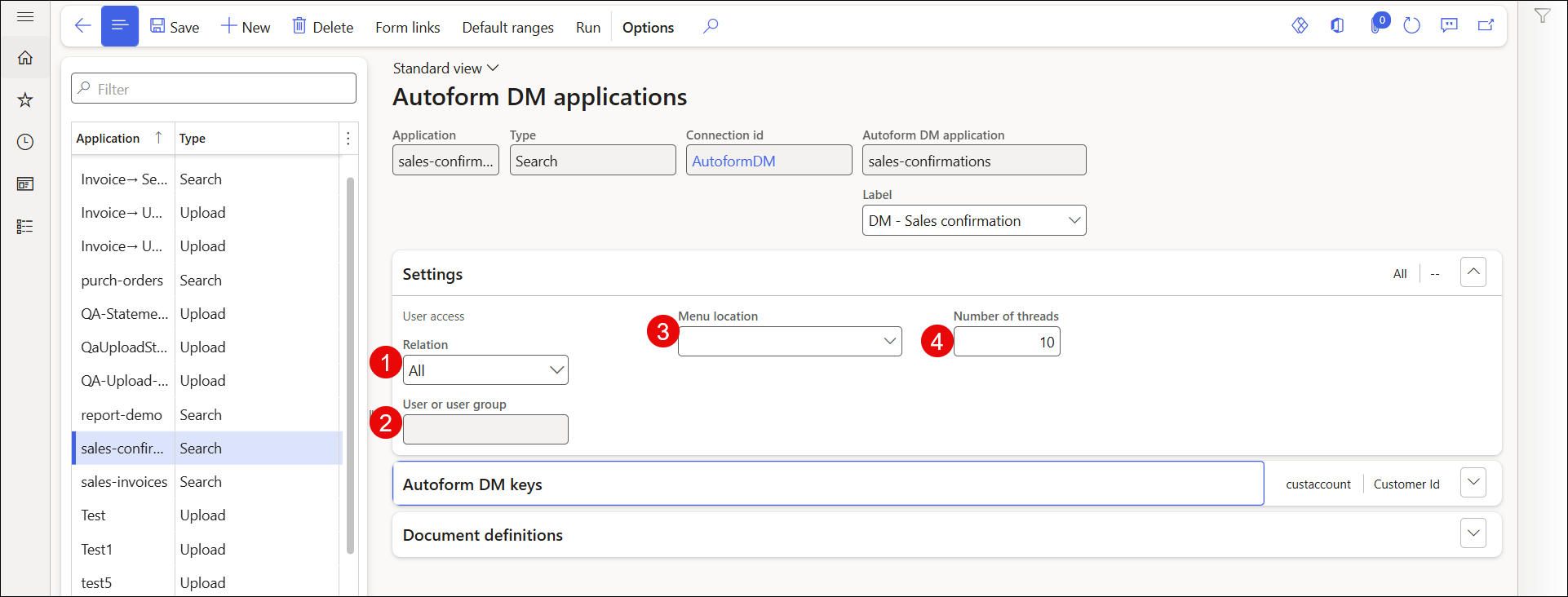
Select an option from the Relation dropdown menu to specify who can access the Autoform DM documents button. This can be a specific user, a group of users, or all users.
Select an option from the User or user group dropdown menu to define the user or user group to which the relation option applies.
Select an option from the Menu location dropdown menu to define the location in Dynamics 365 Finance and Operations.
In the Thread field, enter the number of threads you are using in Dynamics 365 Finance and Operations to retrieve the documents in Autoform DM. (The Number of threads field is only available for Search type applications.)
Note
1 is enough in most cases.
Autoform DM Keys
The Autoform DM keys section of the Autoform DM applications page enables you to configure whether or not different keys should be shown in the result and search fields.
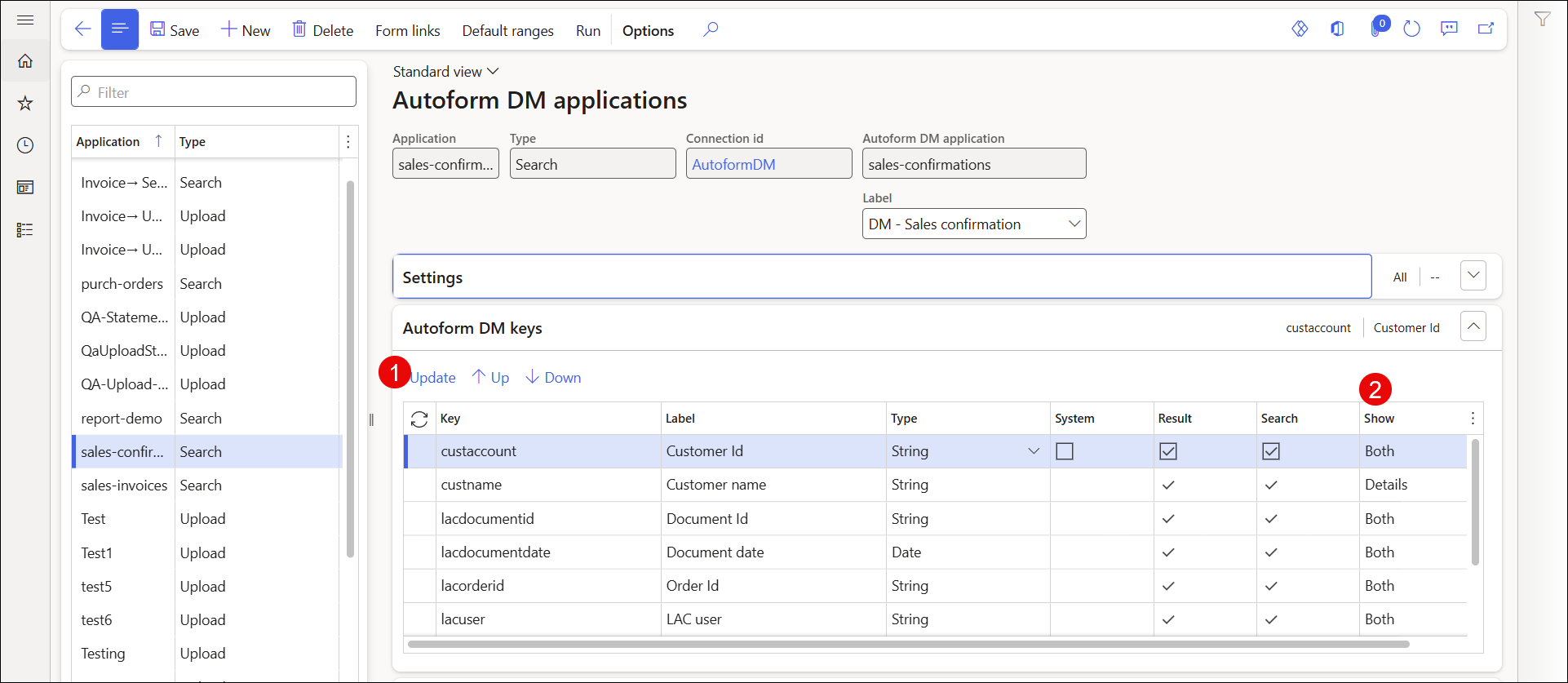
Click Update to retrieve or refresh the Key, Label, Type, System, Result, and Search columns and records from the Autoform DM configuration.
The Show column contains a dropdown menu with the following options:
None: If selected, results and searches will not be shown anywhere.
Details: If selected, results and searches will only be shown on the Details pane.
Grid: If selected, results and searches will only be shown on the grid.
Both: If selected, results and searches will be shown on both the Details pane and the grid.
Search Type Application Autoform DM Keys
If you are using a Search type application key:
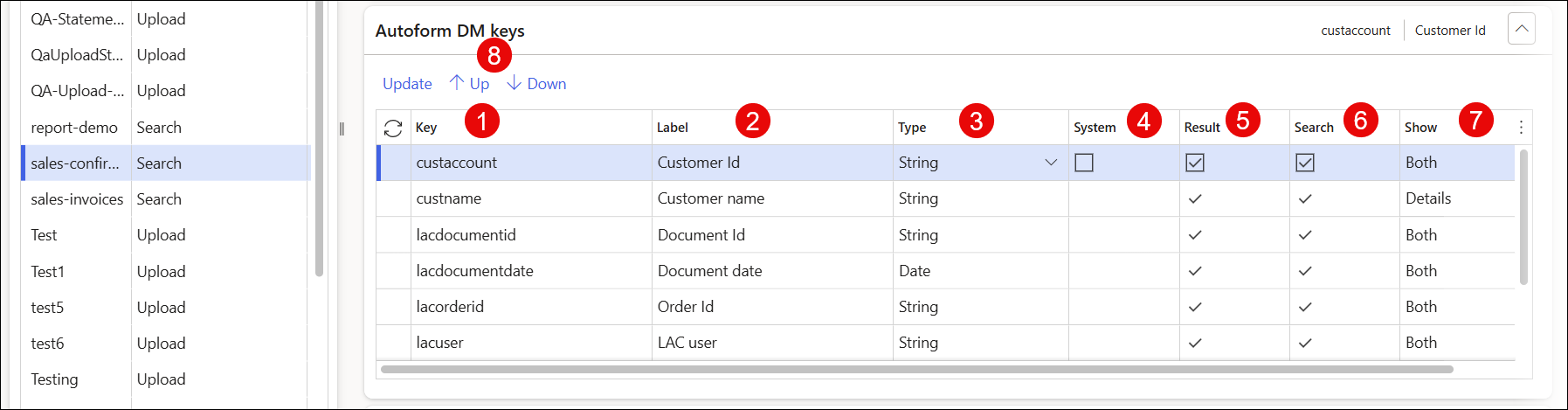
The Key name is retrieved from Autoform DM. It cannot be changed or deleted.
The Label is retrieved from Autoform DM, but can be edited.
The Type is retrieved from Autoform DM. It defines the data type of the key. It can be String, Date, or Number.
The System checkbox shows whether the key is a system key in Autoform DM. If the checkbox is not selected, it is a custom key. This cannot be changed.
The Result checkbox shows whether the key is set in the Autoform DM server application as Result. This cannot be changed.
The Search checkbox shows whether the key is set in the Autoform DM server application as Query. This cannot be changed.
The Show field enables users to set where the key should appear: on the left-hand side grid, in the Details section, in both places, or in neither.
The Up and Down buttons enable users to change the order of the keys in the form.
Upload Type Application Autoform DM Keys
If you are using an Upload type application key:
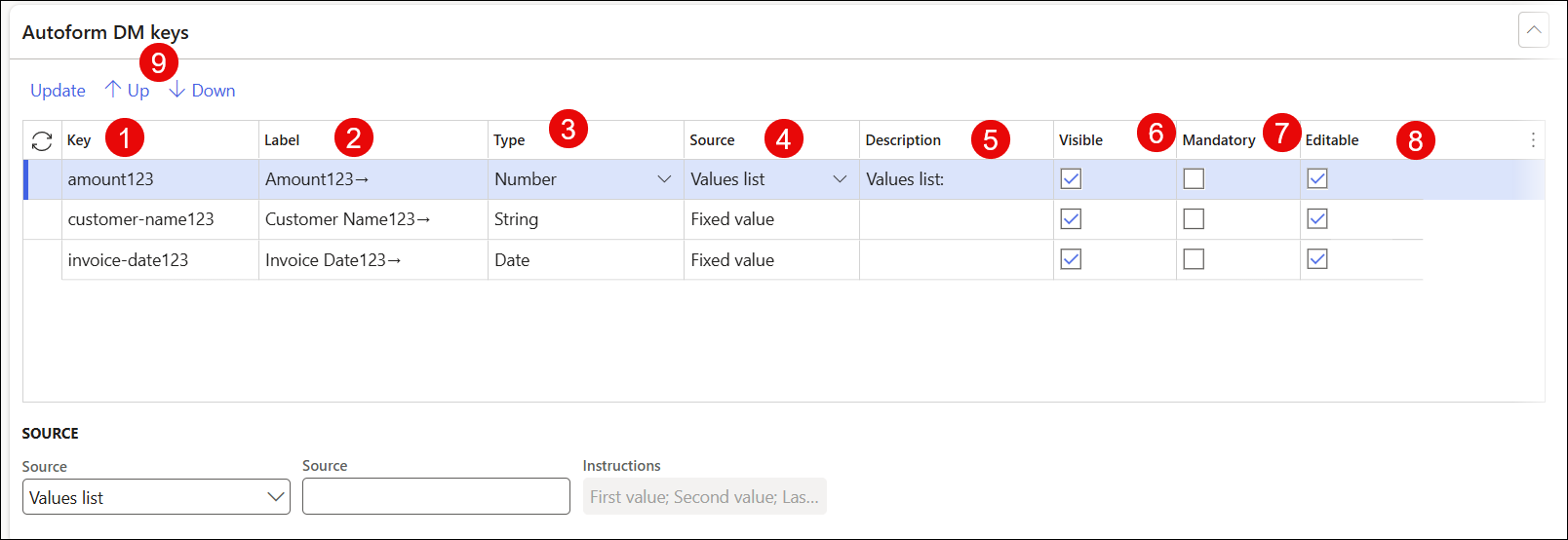
The Key name is retrieved from Autoform DM. It cannot be changed or deleted.
The Label is retrieved from Autoform DM, but can be edited.
The Type is retrieved from Autoform DM. It defines the data type of the key. It can be String, Date, or Number.
The Source field can be configured to associate the key with a specific data entry approach in Finance and Operations.
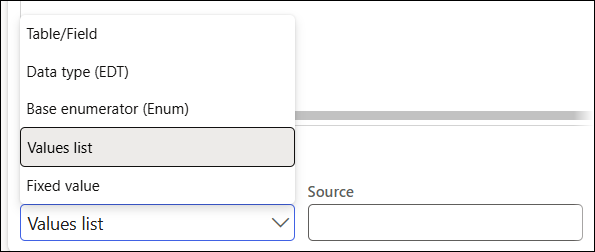
Table/Field provides the option to set a table and field (with Query and columns to be shown) as the source to choose the Key value from.
Data type (EDT) provides Extended data type lookup.
Base enumerator (Enum) enables using the FO Base enumerator as the source for the Key value.
Values list enables entering a custom list of values to be used as the source for the Key value.
Fixed value is not linked to any specific source.
Note
Source defines just the source, not default value for the key.
The Description field displays the source.
The Visible checkbox enables users to show or hide the key from the Upload dialog.
The Mandatory checkbox enables setting Key as mandatory and requiring a value to be set for the file upload in the Upload dialog.
The Editable checkbox enables users to set the key as editable or not in the Upload dialog.
The Up and Down buttons enable users to change the order of the keys in the form.
Export Configuration
It is possible to export your Autoform DM configuration using the Backup > Export Lasernet backup feature and import it to a different legal entity.
To do so, select the Autoform DM application checkbox in the Export Lasernet backup dialog.