- Print
- PDF
Use the insert text tool to add static (in other words, unchanging) text to the form design. To activate the tool, click the Text button in the toolbar.

Steps
For next steps, refer to the information that corresponds to the form’s output data format:
EMF-based output (Lasernet 11, Lasernet 10, and Lasernet Essentials / Professional / Advanced)
Click the Text button, then click in the form design area to choose where to position the text.
To modify the text, right-click the text in the form design, then click Objects.
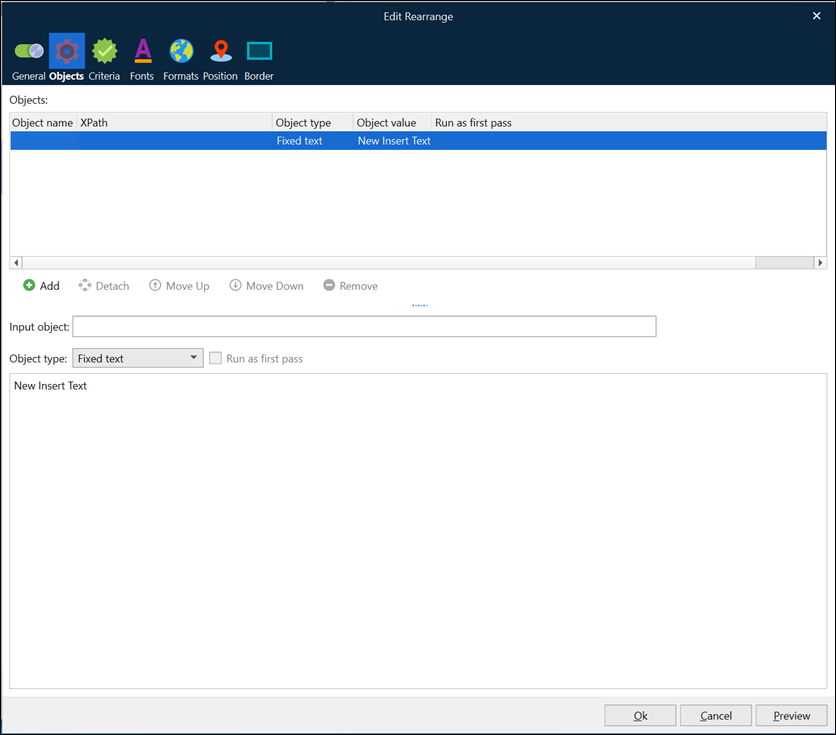
In the output panel, you can edit the fixed text that you want the form to display.
Alternatively, you can edit the fixed text directly in the output view.
To initiate the in-place edit mode, perform one of the following actions:
Right-click the object and select In-place edit.
Select the object and press F2
Now you can edit fixed text, adjust font and formatting settings. For example, you can change the color, bold formatting, and font size. You can also drag and drop text or copy/cut and paste it to another position.
Note
You cannot edit fixed text with a specific format applied – for example, number or date.
When you have made the required changes, do one of the following to save changes and exit the in-place edit mode:
Click elsewhere on the screen
Press F2
Press Ctrl+Enter
Note
You can add text to an existing rearrange by clicking the Add button below the object list (on the Objects page of the Edit Rearrange or Edit XML Rearrange window).
Note
To apply formatting to parts of the text, you can enter XHTML code as this object’s text content. If you select XHTML on the General tab of the Edit Rearrange window, Lasernet renders the XHTML code in the form design. For more information about supported tags, see Add Input Data to a Sheet (Rearranges).
Rich-text-based DOCX, PDF, and XHTML output (Lasernet 11 and 10 only)
You can type text directly on the page at the text cursor position.
To create a moveable and resizeable text box, click Text in the Developer toolbar.


