- Print
- PDF
To enable users to add documents to the Keep archive, you must create upload configurations. Users can select an upload configuration when they start Keep, and then use it to submit documents and provide metadata for them.
In summary, to add an upload configuration to Keep, follow this process:
Set basic properties and settings for the upload configuration, such as Label and Name. This stage also includes specifying which document definitions a user can choose from when they are archiving documents.
Add document keys to the upload configuration. This step determines which metadata users can supply when they upload documents.
Specify which user groups and users can access the upload configuration.
Keep provides a user-friendly experience that guides you through this process. The following sections of this page describe how to complete each stage of this process.
Note
You must be a Keep administrator to add or modify an upload configuration.
Tip
To learn how users use upload configurations to archive documents, see Upload Documents to the Archive.
Note
This page contains draft documentation for beta software. Until the final release of Lasernet Keep 11.0, the content on this page is subject to revision.
1. Start the Create New Upload Process
To begin the process of adding an upload configuration to Keep:
On the Keep home page, click Upload.
Select Create a new upload configuration. The Create New Upload process begins.
.png)
The Create New Upload process is a straightforward page-by-page experience. A progress indicator shows you how far through the process you currently are.
Click Next and Back (in the upper-right corner) to navigate between pages of the process. Click Cancel to discard the new upload configuration and return to the home page.
.png)
2. Set Basic Properties and Settings for the Upload Configuration
To complete the Basic Details page of the process, follow these steps:
Enter a unique Label. This is the upload configuration’s “display name”. Keep uses this label to identify the upload configuration in various parts of the application, such as the Upload menu on the home page.
.png)
Enter a unique Name. Primarily, Keep uses Name internally when processing actions. It is displayed only in some areas of the Keep user interface (such as in the audit log). When you enter a Label, Keep automatically generates a Name. However, you can modify the generated name.
Note
Name must contain only lowercase letters or numbers or hyphens. It cannot contain consecutive hyphens, or start or end with a hyphen.
Optional: Enter a Description.
Part of this process is to add existing document definitions to this upload configuration (see next step). However, it is possible for administrators to add document definitions to Keep after you create this upload configuration. To automatically add any new document definitions to this upload configuration, select Automatically add new document definitions.
As part of the upload process, a user must classify each document they are uploading by selecting the document definition that describes it (for example, Letter or Statement). To specify which document definitions the user can choose from when they use this upload configuration, select them from the Document Definitions list.
To move to the next stage of the process, click Next.
3. Specify the Allowed File Types
The File Types page enables you to limit the type of file (for example, .pdf, .png, .docx, and so on) that users can archive through this upload configuration. Or, you can allow users to archive any type of file.
Allow Any Type of File
Click All file types (see 1 in the image below).
To move to the next stage of the process, click Next.
Allow Only Specific Types of File
To specify which types of file are allowed, follow these steps:
Click Limited file types (see 2 in the image below).
.png)
In the Permitted types area (3), select any relevant options. You can select more than one option.
Select PDF to allow
.pdffiles.Select Image to allow
.jpg,.png,.tiff,.gif,.bmp,.avif,.ico,.tif,.svg, and.webbpfiles.Select Word to allow
.docand.docxfiles.Select Excel to allow
.xls,.xlsx, and.csvfiles.
In the Custom types area (4), you can specify any file types that the Permitted types area does not include. Click Add to add a file type. You can specify file extensions and MIME types.
File extension: Enter the file extension (for example,
.txt) into the box, then click Confirm.If you do not add a period (.) before the file extension, Keep will automatically add one.
The file extension must:
Contain only alphanumeric characters.
Contain no more than four characters (not including the period).
MIME type: Enter the MIME type into the box, then click Add. The MIME type must:
Contain a type, followed by a slash (/), followed by a subtype. For example,
application/zip.Contain only alphanumeric characters (with the exception of the slash).
Note
Because browser support for MIME types is limited, some MIME types might not work as expected to limit the types of file that are allowed.
Click Next.
4. Add Document Keys to the Upload Configuration
The Key Configuration page enables you to bind document keys and Customer Unique Key (CUK) to your upload configuration. The keys bound here will appear as metadata fields for the user to fill in when they use this upload configuration to upload documents.
Set aside enough time to carefully consider this stage of the process, because any misconfiguration here will cause problems for users of the upload configuration and could prevent them from uploading documents with the correct information.
Follow the relevant steps below, depending on whether you want to bind a document key or CUK.
After you have completed this stage of the process, click Next.
Bind Document Keys to the Upload Configuration
Click Add Key (indicated in the image below) to bind a document key to the upload configuration. You can bind keys that are bound to any of the document definitions that you selected on the Basic Details page of this process. Each key can be bound only once.
When you click Add Key, one of these document keys is added to the page. Each key binding is represented by a tile on the page. You can change which key is bound and also change other properties of the binding (see the following instructions).
To add another key, click Add Key again.
.png)
An icon on a binding’s tile indicates the data type of the document key:
Key Type | Icon |
|---|---|
String key |
|
Numeric key |
|
Date key |
|
System key |
|
View and Edit a Key Binding’s Properties
Each key binding is represented by a tile on the page. Click a tile to edit that key binding’s properties in the Edit Upload Key pane. Click Confirm in the Edit Upload Key pane when you have finished modifying properties.
.png)
Select Key Definition
To select which document key is bound to the upload configuration, select a document key from the Key Definition list.
Input Type
In the Input Type area, select how the user will provide a value for this document key (Text Input or Dropdown):
Text Input: A data entry field that the user enters a value into.
Dropdown: A menu that provides a predefined set of options.
Dropdown Input Options
If you select Dropdown from the Input Type list, you must define the options that will be shown to the application user.
Note
You must define at least two options.
In the Dropdown Options area, define the options that you want the user to select from. Click Add Option to add an option.
For each option, select a value type (for example, User defined or Filename), and then enter any additional text that is required. For a description of each value type, see the descriptions in the Default Value section below.
All the options that you define become available to choose from in the Default value list for this key binding.
Click the trashcan button beside an option to delete it.
In the following example of a String key, the dropdown list that the user will see in the upload configuration will contain two options that the user can choose from: Europe and Asia.
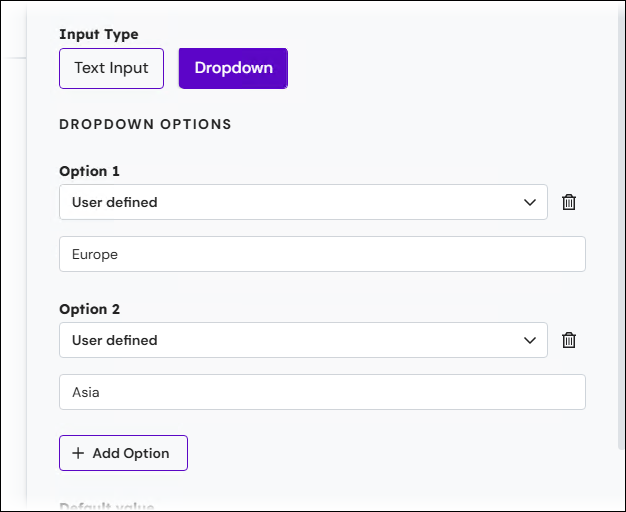
Default Value
Specifying a good default value can facilitate the work of the user who is uploading documents to Keep.
Dropdown input keys: For a "dropdown input" key binding, select the default value for the import key from the list. You can select from the values that you specified when setting up the dropdown list options (above).
Text input keys: For a "text input" key binding, select one of the following options and then (where necessary) select or specify the default value in the adjacent list or box. The available options include:
User property: A particular user property that has already been defined. Select a user property from the list.
User's Username
User's Email
Filename: The filename of the import document including its extension. For example:
Document 12345.pdfFilename (no extension): The filename of the import document without its extension. For example:
Document 12345User defined: Enter the value that you want the key to have.
Note
For numeric keys, User defined and User property are available.
For date keys, User defined and Today are available.
Note
Extended properties for users must already be defined in Keep for them to be available as an option when you select User property.
Regex
To constrain acceptable entered values, you can enter a regular expression into the Regex Validation box. This is an optional property.
Note
The regular expression will apply to the entire string.
Read-only
If you select Read-only, the key will be non-editable for the user. An appropriate default value must be set because the user cannot change this key’s value when uploading a document.
If a key is read-only, Keep displays a lock icon on its tile.
![]()
Required
If selected, the application user must enter a value into the field.
If a key is required, Keep displays an asterisk icon on its tile.
![]()
Hidden
If selected, the field will be hidden from the application user when entering data but can still be populated via default value, key seeds, or a value automatically copied from an existing archived document that is a CUK match for the upload document.
If a key is hidden, Keep displays a crossed-out eye icon on its tile.
![]()
Note
This is not a security feature; it is intended to reduce on-screen clutter and save space, minimizing confusion during the upload process.
Arrange Key Order
The order in which keys appear on this page is the order in which they will appear to the upload configuration user when entering they enter metadata.
Click ↑ Up to move the key binding up one position.
Click ↓ Down to move the key binding down one position.
.png)
Unbind a Document Key
To unbind a document key from your upload configuration, click the menu button (three vertical dots) on that document key and then click Delete.
.png)
Note
You can rebind the key later by clicking Add Key, if necessary.
Bind Customer Unique Key (CUK) to the Upload Configuration
The Customer Unique Key (CUK) metadata field enables an organization to apply an identifier (that is meaningful to that organization) to each document in the archive.
For example, an upstream system might generate a document identifier that Keep, that upstream system, and several other business systems will all use to identify the document. This shared identifier could include text, numbers, and other characters, and could include meaningful content (such as a customer number, order number, or transaction number). Keep can store this identifier in that document's Customer Unique Key field.
Although each document that Keep manages in its archive has its own unique Document ID, that identifier is generated by Keep (according to its own ID generation process) and contains only numbers. Also, a document’s Document ID number cannot be supplied by another business system. As a result of this, if an organization wants to apply their own identifier to an upload document, it must be stored in the Customer Unique Key field.
Add Customer Unique Key to the Upload Configuration
To add Customer Unique Key (CUK) to the upload configuration, click Add CUK.
.png)
Keep adds a Customer Unique Key tile to the page. Click the tile to display its properties. Click Confirm in the Edit Upload Key pane when you have finished modifying properties.
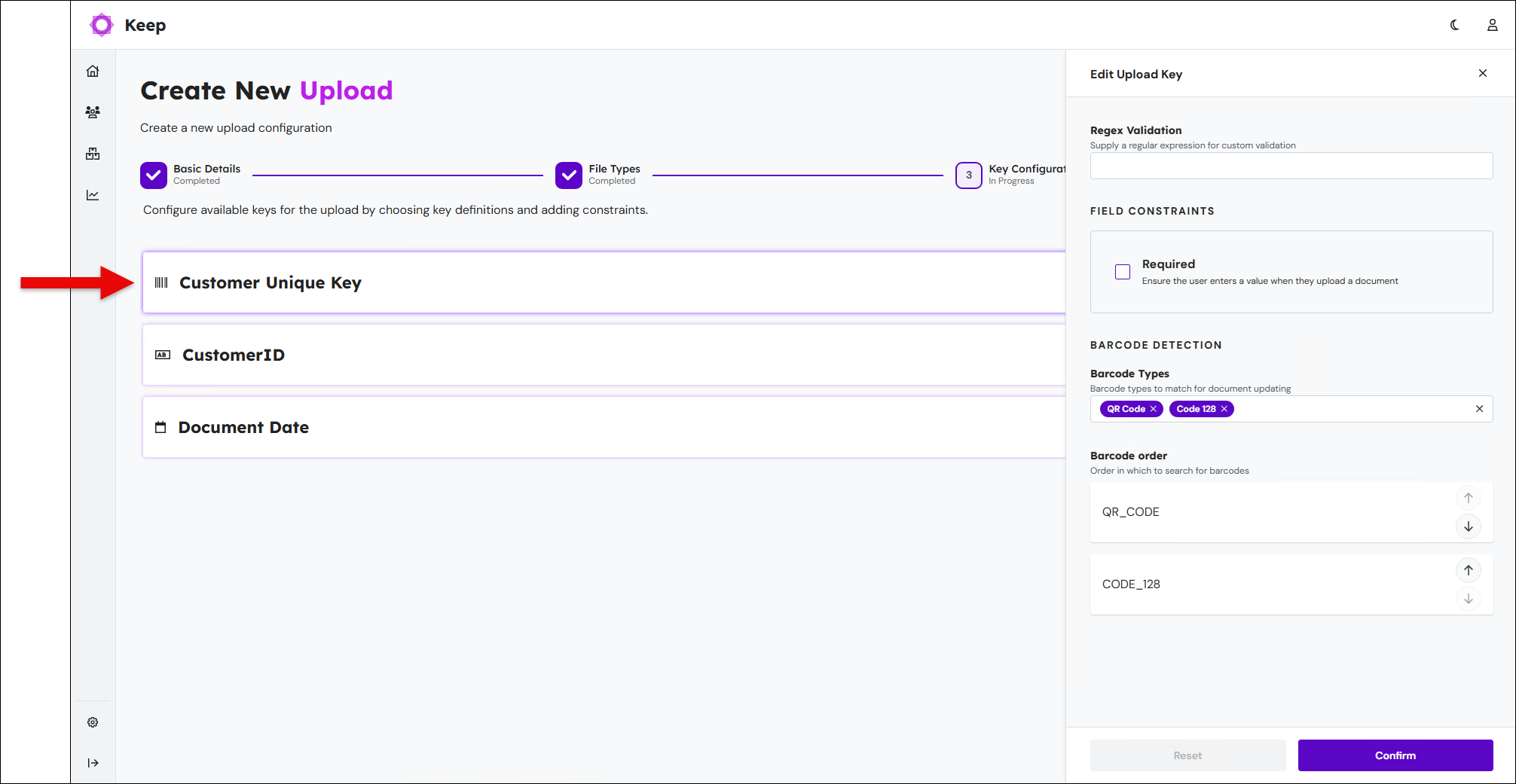
Configure the Customer Unique Key Import Field
Customer Unique Key has some dedicated settings. It also has some settings in common with other upload keys.
Regex and Required
Customer Unique Key has Regex Validation and Required settings, which other upload keys also have. For more information, see the description of these settings in the Bind Document Keys to the Upload Configuration section of this page.
Barcode Type and Barcode Order
Keep can automatically extract an identification code from a barcode in an import document, then use that code in the upload workflow as the import document's CUK.
Barcode scanning enhances the existing CUK matching feature. If the CUK read from the barcode is a match for the CUK of an existing document in the archive, the upload document becomes a new revision of that existing document, and Keep applies the existing document’s metadata to the upload document. Else, Keep creates a new document record.
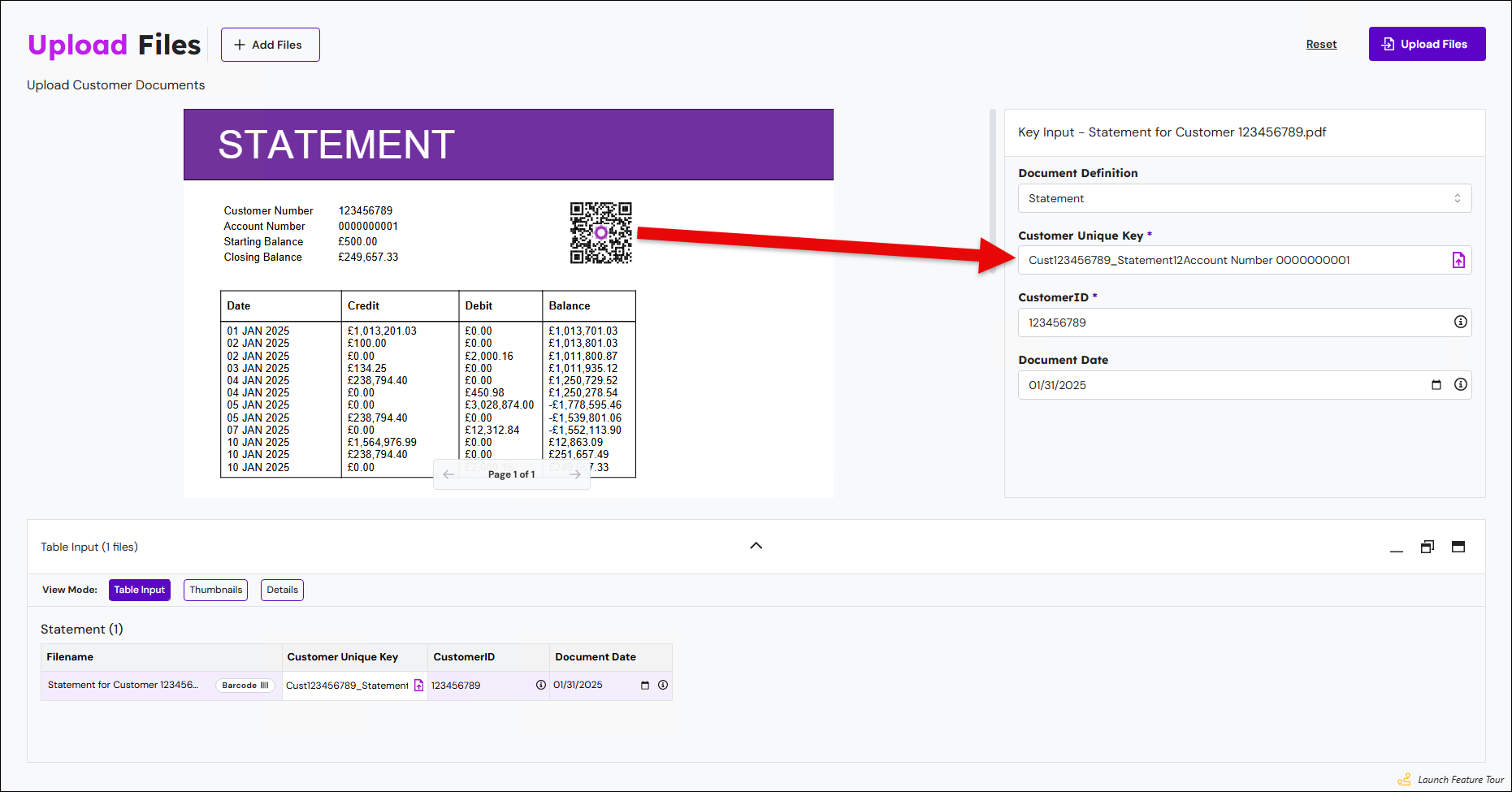
Use Barcode Types and Barcode Order to configure this capability.
Barcode Types
Select the types of barcode (Code 128, Code 39, or QR Code) that you want Keep to look for in the content of upload documents. After a user adds a file to an upload, Keep will look for barcodes in that document, and will stop looking when it successfully detects one.
Barcode Order
If you select more than one type, Barcode order determines the order in which Keep looks for barcodes of those types. For example, if you select Code 128 and Code 39, but Code 39 is at the top of the Barcode order list, Keep will first search the document for a Code 39 barcode. If it does not find one, it will then search the document for a Code 128 barcode.
If you add more than one barcode type to the upload configuration, use the Up and Down arrows on the barcode type tiles to specify which type of barcode Keep must look for first.
Considerations for Barcode Scanning
QR Codes
Keep can read a QR code from an upload document only if it contains no more than one QR code.
Multiple Code 128 or Code 39 Barcodes in a Document
If a document contains multiple Code 128 barcodes, Keep will read one of them (but cannot guarantee which one).
The same consideration applies for Code 39 barcodes.
Supported Document Formats for Barcode Scanning
PDF
Single or multipage documents
A3, A4, and A5 page size
Image
PNG, JPG, GIF, BMP
Any image size
Factors that Affect Barcode Detection
The ratio of barcode size to document page size or image size affects detection success. For example, Keep might not detect a very small or very large barcode on an A4 page.
The proximity of a barcode to the edge of a page or image affects detection success. For example, Keep might not detect a barcode that is close to the edge of a page in a PDF document.
Remove Customer Unique Key
To unbind Customer Unique Key from the upload configuration, click the Delete (trashcan) button in the Customer Unique Key tile.
Resolving Validation Errors
Validation is performed when you configure a key binding. A message in the relevant part of the Edit Upload Key pane will indicate the error. The most common issues are:
If entered, the default value must be valid for the particular key type. String keys will allow almost any content, but numeric and date keys must be valid numbers and dates respectively.
Dropdown keys, in addition to requiring a minimum of two options to be present, also require that each option matches the data type of the selected key.
Read-only fields require a default value because they cannot be changed. The default value will apply to all instances of the keys, in all documents archived by this upload configuration.
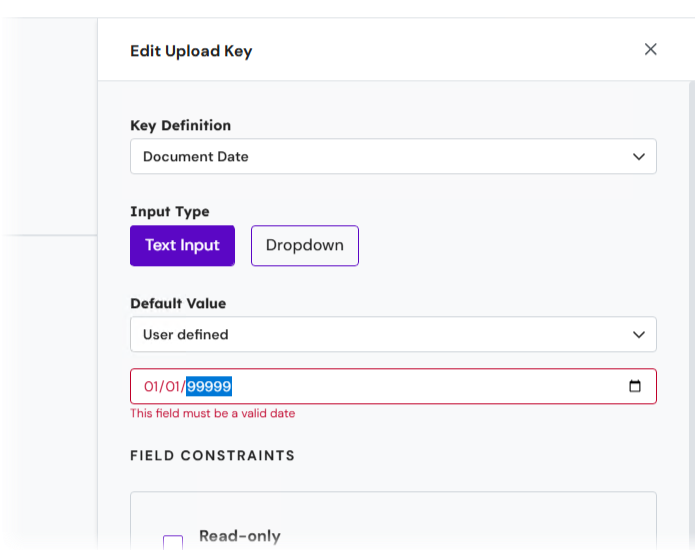
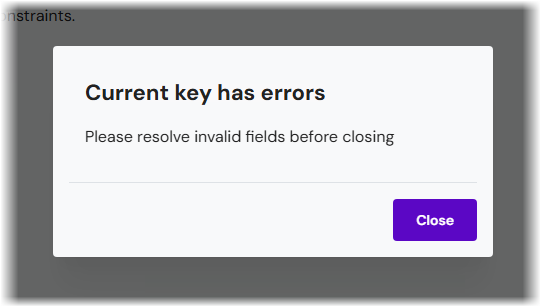
Note
When a binding has errors like this, the pane will not close until they are resolved.
When all errors are resolved, you can save your upload configuration and move on to the next screen.
Tip
You can return to this screen by later editing this upload configuration and at that point you can modify the key bindings, if necessary.
A recommended process is to initially configure key bindings, then check the functionality of the upload configuration by running and using it. If you need to make any refinements to it (including modify the key bindings), you can edit the upload configuration and make those changes.
5. Grant Upload Configuration Access to User Groups and Individual Users
To provide the correct users with access to the new upload configuration (from the Upload menu on the Keep home page), you must use the User Access page of this process to grant those users access.
Access can be granted on a group basis (where all members of the selected groups are granted access) or on an individual user basis.
Note
Doing this grants users access to use the upload configuration to upload documents to Keep. It does not grant administrative access (to modify the setup of the upload configuration).
.png)
Grant Access to Individual Users
The User Access part of the page enables you to grant access to explicitly identified Keep users.
Select users from the Explicit user access list (see 1 in the image above).
To remove users, click the x icon on their user name.
Grant Access to Groups
The Group Access part of the page enables you to select user groups to grant access to. Users who are members of those groups will be able to access the upload configuration.
In the Group Access area (2), select the checkboxes for the user groups that you want to grant access to. The names of those groups’ members are added to the Implicit user access list (3). You can use the Filter implicit users search box (above the Implicit user access list) to check whether particular users are in the list.
Members of subgroups are included if their parent group is selected.
6. Complete the Process and Save the New Upload Configuration
To complete the Create new upload process, click Finish.
The upload configuration is now available to users through the Upload menu on the Keep home page.
Important
The work you have done to create the new upload configuration is not saved until you click Finish.






